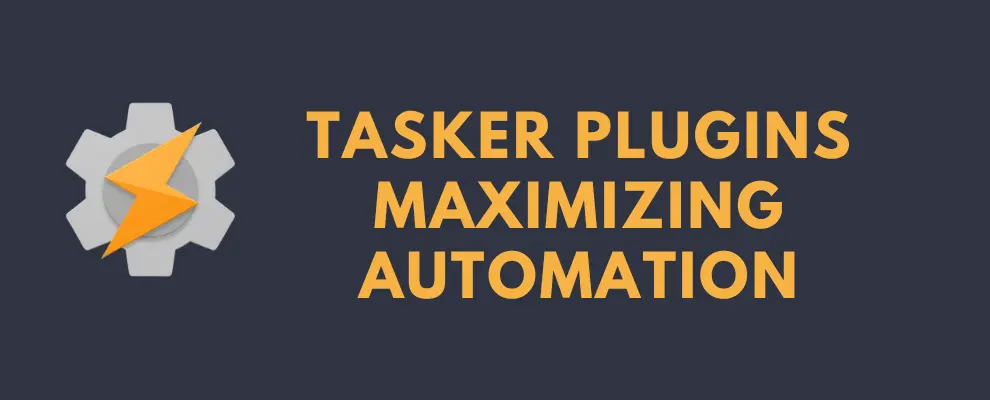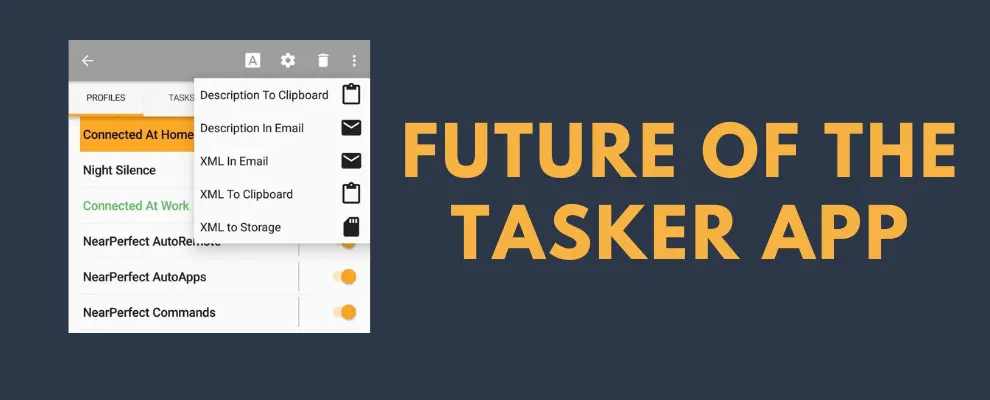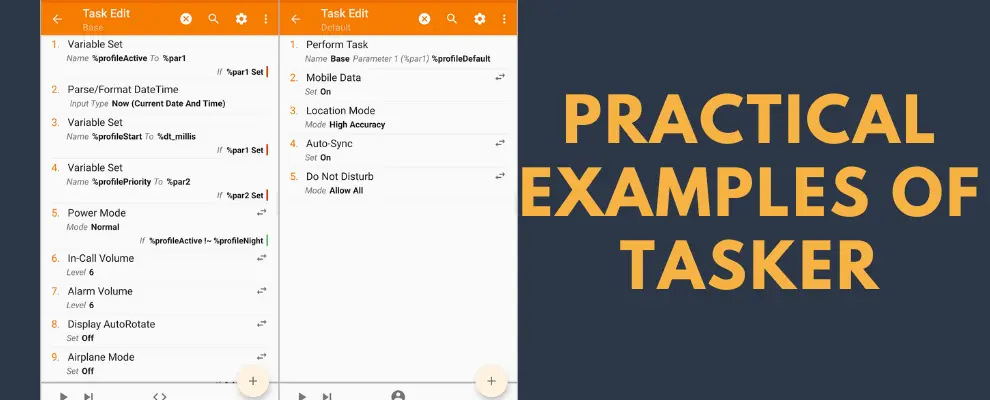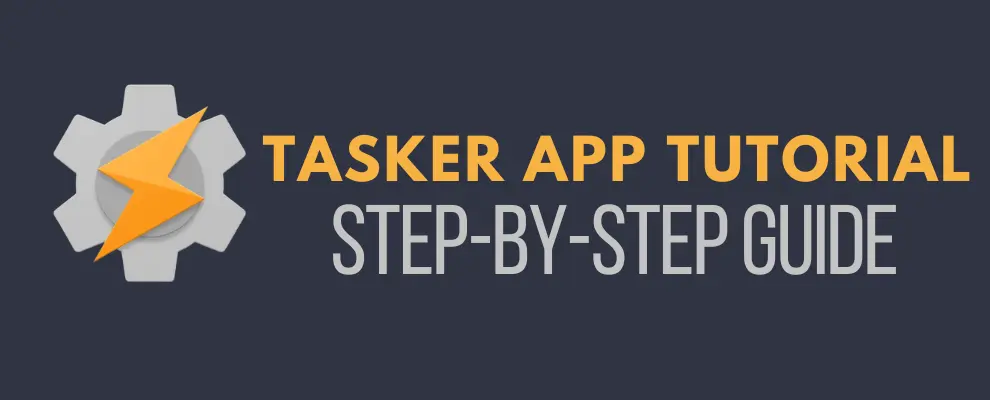Troubleshooting Tasker| Guide to Common Issues and Solutions
Tasker is a versatile tool for Android automation, but users often encounter challenges that hinder its smooth operation. This troubleshooting Tasker guide aims to dissect common issues, providing clear solutions to ensure it functions seamlessly on your device. Whether you’re grappling with background execution problems, location context issues, or widget disappearances, this guide has you covered.
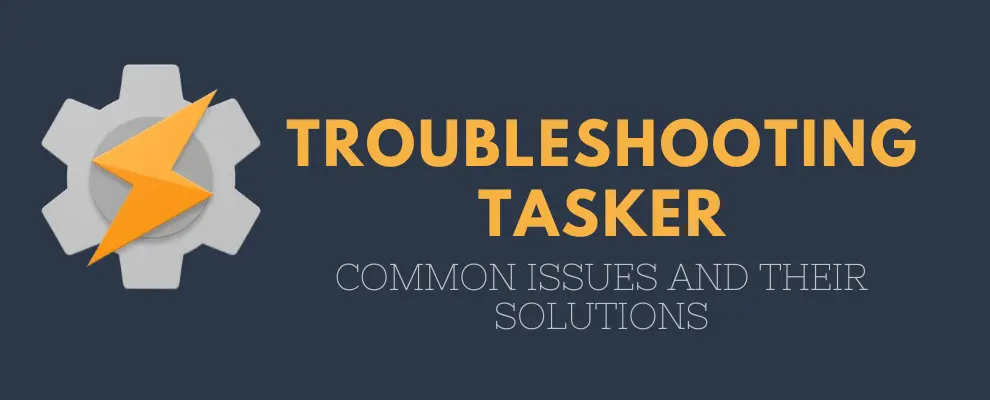
Troubleshooting Tasker
Here are some of the common issues that you might face on this app or the mod version. Follow the given solutions to troubleshoot:
Issue 1: Tasker or its plugins not working in the background.
Solutions:
Issue 2: Unable to uninstall Tasker
Solutions:
Issue 3: GPS Not Activating for Time and GPS Location Profiles
Solutions:
Issue 4: Tasker not selectable for an application context
Solutions:
Issue 5: App Launching issues
Solutions:
Issue 6: Settings Not Restored
Solutions:
Issue 7: Tasker Widgets Disappearing After Reboot
Widgets may disappear from the home screen after a device reboot, causing inconvenience.
Solutions:
Issue 8: Repeating Time Context Not Working
Repeating time contexts may not function as expected, posing challenges in task scheduling.
Solutions:
Issue 9: Location Exit Task Firing Multiple Times
Location exit tasks may trigger excessively, impacting automation reliability.
Solutions:
Issue 10: Cell Near State Going Inactive
Cell Near state may frequently go inactive, leading to inconsistencies in location-based automation.
Solutions:
Issue 11: Display Brightness Action Closing Applications
The Display Brightness action may unintentionally close applications, causing disruption.
Solutions:
Issue 12: App Context Not Working
Users encounter difficulties with Tasker’s Application Context not functioning as expected.
Solutions:
- Check App Check Method:
- Disable Beginner Mode in Preferences.
- Look for “App Check Method” in Menu / Prefs / Monitor.
- Choose the appropriate method; grant necessary permissions.
- Accessibility Service or App Usage Stats:
- Enable its Accessibility Service in Android Settings if applicable.
- Grant its permission for App Usage Stats if using that method.
- Try Different Detection Methods:
- If it offers multiple detection methods, experiment with alternatives.
- Ensure it has permissions for the chosen method.
- Special ROM Configurations:
- Some custom ROMs may have unique configurations affecting app detection.
- Check for settings related to ‘keeping the launcher in memory’ and disable if present.
- Modify Build Properties:
- Locate the build properties file (e.g., /system/build.prop).
- Change the ro.HOME_APP_ADJ value to adjust Tasker’s priority.
Issue 13: Tasker Crashing During Location Context Creation
The app crashes when users attempt to create a Location Context, especially on non-standard Android ROMs.
FAQs
Conclusion
Tasker, while powerful, requires careful troubleshooting to address common issues. By following the detailed solutions provided, users can overcome challenges related to background execution, uninstallation, GPS activation, application context selection, app launching, settings restoration, widget disappearance, time context, location exit tasks, cell near state, and display brightness actions. Mastering these troubleshooting tasker techniques ensures a smooth and reliable experience with its automation capabilities on Android devices.